Devices column headings
Descriptions of the columns displayed in the list of devices are provided below.
TIP: Below each of the column headings is either a text box or list box that you can use to filter the devices displayed in the list of Devices. To filter using the text box, simply enter a text string to display the devices that match the text string. To filter using a list box, click the box and select an option to display the devices that match that option.
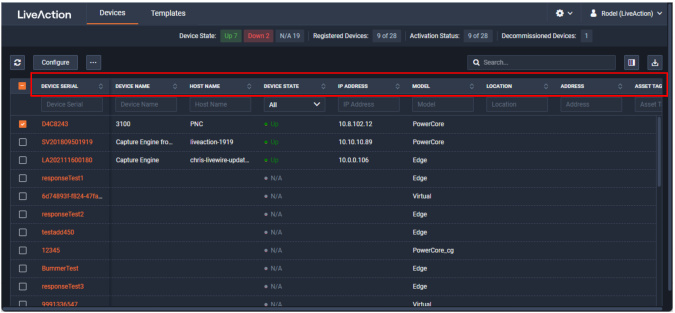
◦ Device Serial: Displays the serial number of the device.
◦ Device Name: Displays the name of the device.
◦ Host Name: Displays the host name of the device used by DNS.
◦ Device State: Displays whether the device is Up or Down. A device is up if it has contacted Grid in the last 20 minutes.
◦ IP Address: Displays the IP address of the device. The IP Address value is a link which can be used to connect directly to Omnipeek running on the device. This makes it easy to use the Grid as a launch pad to access all of the devices being managed. It can also be used to discover the IP Address in the case where the device is set to DHCP, or for some other reason the IP Address is not known. The IP Address is provided by the device every time the device connects back to the portal, which by default is every 10 minutes. This way, if the IP Address of the device changes, the IP Address value displayed in Grid will reflect that.
◦ Model: Displays the model of the device (e.g., Edge, Core, PowerCore, or Virtual).
◦ Location: Displays the location of the device.
◦ Address: Displays the address of the device. Typically, this is the mailing address where the device is located.
◦ Asset Tag: Displays the asset tag of the device.
◦ Time Zone: Displays the time zone of the device.
◦ Purchase Date: Displays the purchase date of the device.
◦ Expiration Date: Displays the date that the maintenance on the device will expire. Once the expiration date has passed, you can still access Grid and use it to manage most of the device configuration; however, until the maintenance is renewed, the device cannot be upgraded to a newer version. As LiveAction releases new versions a few times a year with significant improvements, we recommend keeping the devices up to date with the latest releases of the software.
◦ End Of Life Date: Displays the date for when the device should be replaced.
◦ Notes: Displays any notes entered for the device.
◦ Version: Displays the version number of the software installed on the device.
◦ Engine Type: Displays the type of device, which can be LiveWire, LiveCapture, or LiveWire Virtual.
◦ User Count: Displays the number of secondary users that have access to the device.
◦ Scheduled Action(s): Displays any ‘Actions’ scheduled for the device.
◦ Configuration Status: Displays any status associated with configuration of the device.
◦ Registered: Displays a check mark if the device has been registered with LiveAction.
◦ Activation Status: Displays a check mark if the license on the device is valid and not expired.